How to Use Vinyl Cricut & Silhouette Cutters with Our Products
- Evergreen Goods
- Sep 6, 2023
- 3 min read
Introduction to Vinyl Cutters and A4 Sticker Paper Vinyl cutters like Cricut and Silhouette have revolutionized the world of crafting and design, allowing individuals and small businesses to create professional-quality stickers, decals, and more. Our A4 sticker paper and vinyl products are perfect for use with these cutting machines, making it easy for you to create stunning projects. In this article, we'll guide you through the process of using vinyl cutters with our products, from setup to finished product. Choosing the Right A4 Sticker Paper and Vinyl for Your Project Before you start, it's important to choose the right materials for your project. Types of A4 Sticker Paper Our A4 sticker paper comes in a variety of variations, including white and kraft colours and matte, glossy finishes. Consider the intended use and desired look of your project when choosing the right sticker paper. Types of Vinyl We offer a range of vinyl types, including white, transparent, gold, silver and holographic colours in matte and glossy finishes - many of which are waterproof. Adhesive vinyl is perfect for creating stickers, product labels and decals. Choose the appropriate vinyl for your project based on the surface you plan to apply it to. Setting Up Your Vinyl Cutter To get started, you'll need to set up your vinyl cutter. Preparing the Workspace Ensure you have a clean, flat surface to work on, with enough space to accommodate your cutter and materials. Keep your workspace organized and clutter-free to avoid mistakes or damage to your project. Connecting the Vinyl Cutter Follow the manufacturer's instructions for connecting your vinyl cutter to your computer, whether it's via USB or Bluetooth. Installing Software and Drivers Install any necessary software and drivers for your vinyl cutter. Both Cricut and Silhouette have their own design software, which you'll need to download and install on your computer. Designing Your Project Now it's time to create your design. Using Design Software Open the design software for your vinyl cutter and create a new project. You can import existing designs, create your own from scratch, or use templates provided within the software. Tips for Creating a Great Design Keep your design simple and avoid overly intricate details, as they may be difficult to cut and weed. Use contrasting colours to make your design stand out and ensure readability. Always double-check the dimensions of your design to fit within the available space on your A4 sticker paper or vinyl. Cutting the Vinyl and Sticker Paper With your design complete, it's time to cut your materials. Loading the Materials Carefully load your A4 sticker paper or vinyl into the vinyl cutter, following the manufacturer's instructions. Ensure the material is properly aligned and secure before proceeding. Adjusting the Blade Depth Based on the thickness of your chosen material, adjust the blade depth on your vinyl cutter. Refer to the manufacturer's recommendations for guidance. Cutting Settings for Different Materials Each material may require different cutting settings, such as pressure and speed. Consult the documentation for your vinyl cutter and materials for the best settings to use. Weeding and Transferring Your Design Once your design is cut, you'll need to weed and transfer it. Weeding the Excess Material Carefully remove the excess material around your design, using weeding tools or your fingers. Take your time to ensure you don't damage the design itself. Applying Transfer Tape For adhesive vinyl projects, apply transfer tape to the top of your design, smoothing out any bubbles or wrinkles. This will help you transfer the design to its final surface. Transferring the Design Carefully peel the backing off your A4 sticker paper or vinyl, and apply the design to the desired surface. Use a scraper or similar tool to smooth the design and remove any air bubbles. Finishing Your Project With your design transferred, trim any excess material, and admire your finished project. Whether it's a custom sticker, product label or decal, you've now successfully used a vinyl cutter with our A4 sticker paper and vinyl products. Conclusion Vinyl cutters like Cricut and Silhouette make it easy to create professional-quality projects with our A4 sticker paper and vinyl products. By following this guide, you'll be well on your way to crafting impressive designs for personal or business use.
%20RGB.png)
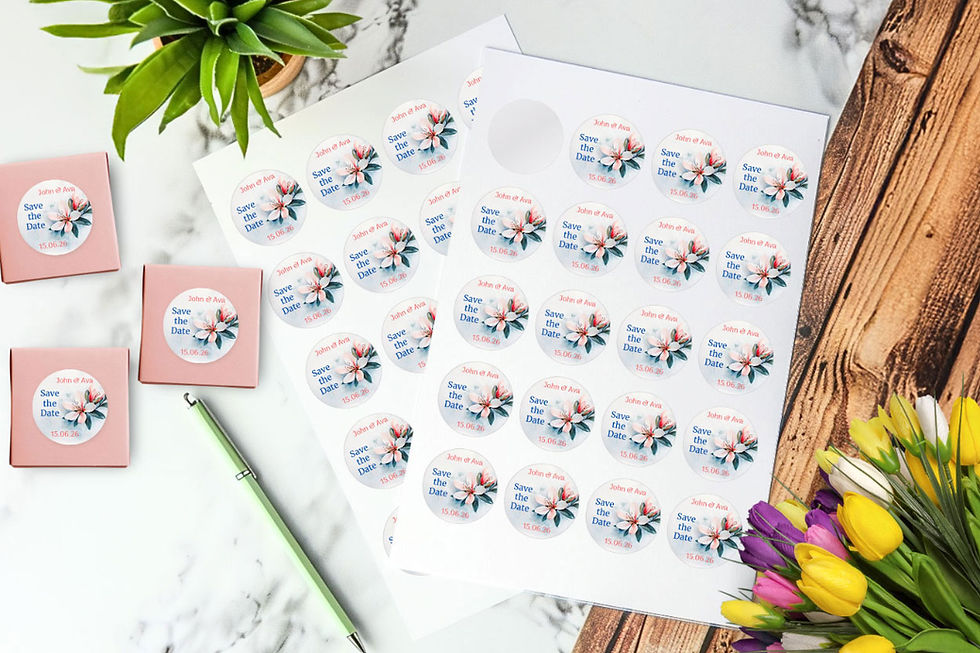


Comments